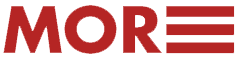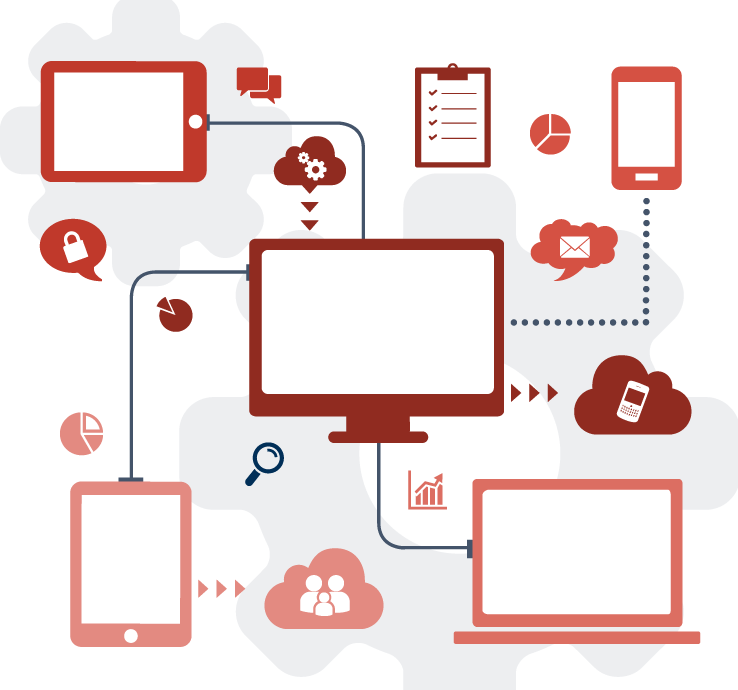Your Social Media Video Success Checklist
Video is now at the heart of most successful social posts. Social algorithms reward video content over text, images, and other content formats. The challenge is that there are so many types of videos you can share on social media and each platform has different requirements. In order to capture your audience’s attention, you need to use the right social media video specs.
Here’s a quick guide to help.

In this blog, we’ll break down the:
- types of video on various social channels
- length or limitations on each platform
- social media video specs (dimensions, aspect ratio, and how to hold your phone as you shoot the video vertically or horizontally)
- how to capture the video on each platform including which buttons to press!
- what to share and when to use which video for maximum impact
- optimal format and file size
Let’s get started!
Social Media Video Specs
Reels
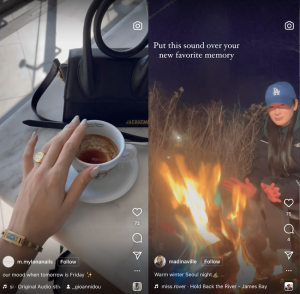
Length: up to 60 seconds
Dimensions: 1080 x 1920 pixels
Aspect ratio: 9:16
How to hold your phone: Vertically
How to capture the video:
Press and hold the record button to capture video or upload footage from your camera roll
When to use:
– To get your content in front of a new audience.
– To entertain, educate, or both.
What to share:
– authentic versus scripted, formal content.
Format: MP4, MOV
File size: 4GB
Stories
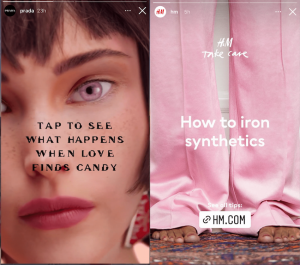
Length: 15 seconds
Dimensions: 1080 x 1920 pixels
Aspect ratio: 9:16
How to hold your phone:
How to capture the video:
Tap the camera icon, once the story camera is open, take a photo or record a video.
When to use:
– When you don’t want content around for more than 24 hours
What to share:
– Time-sensitive information e.g. giveaway announcement, launch count-down, etc.
– Videos that might have met the criteria for a Post but are longer than 60 seconds long.
– Slightly more casual or underproduced content.
– Sound and captions to increase engagement.
Format: MP4, MOV, or GIF
File size: 250 MB maximum
Facebook Live
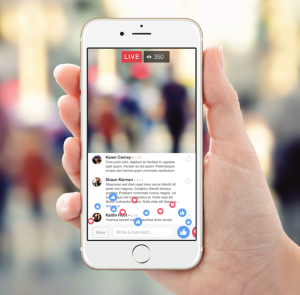
Length:
Aspect ratio:
Dimensions: 1920 x 1080 pixels
How to hold your phone: Horizontal
How to capture video:
Navigate to the Page, group, profile, or event where you want to publish your live stream.
Tap the Live button at the bottom of the post composer.
Add a description to your video
Tap Start Live Video.
Pre-record and stream live.
When to use:
When you want to connect with your audience in the most genuine, human way possible
When you want to answer questions in real-time
When you want to showcase an event to people who couldn’t attend in real life
When you want to share Industry-related updates
When you want to show off your company culture
What to share:
Format:
File size:
YouTube Live
Length:
Aspect ratio:
Dimensions: 1920 x 1080 pixels
How to hold your phone: Horizontal
How to capture video:
Navigate to the Page, group, profile, or event where you want to publish your live stream.
Tap the Live button at the bottom of the post composer.
Add a description to your video
Tap Start Live Video.
Pre-record and stream live.
When to use:
When you want to connect with your audience in the most genuine, human way possible
When you want to answer questions in real-time
When you want to showcase an event to people who couldn’t attend in real life
When you want to share Industry-related updates
When you want to show off your company culture
What to share:
Format:
File size:
In-Feeds
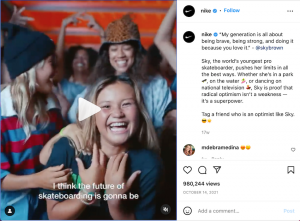
Length: 1-60 minutes
Dimensions: 1080 x 1920 pixels
Aspect ratio: 4:5
How to hold your phone: Vertically
How to capture the video:
Press and hold the record button to capture video or upload footage from your camera roll
When to use:
– To get your content in front of a new audience.
– To entertain, educate, or both.
What to share:
Add captions and sound to your videos.
Videos in the feed have a default mute mode on – typically the first 10 seconds of the video may be watched soundless but the first 30 seconds are likely to have the sound on.
Format: MP4 or MOV
File size: 250MB
Frame rate: 30 FPS or below
Live
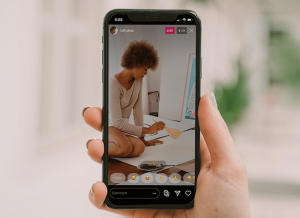
Length:
Aspect ratio:
Dimensions: 1920 x 1080 pixels
How to hold your phone: Horizontal
How to capture video:
Navigate to the Page, group, profile, or event where you want to publish your live stream.
Tap the Live button at the bottom of the post composer.
Add a description to your video
Tap Start Live Video.
Pre-record and stream live.
When to use:
When you want to connect with your audience in the most genuine, human way possible
When you want to answer questions in real-time
When you want to showcase an event to people who couldn’t attend in real life
When you want to share Industry-related updates
When you want to show off your company culture
What to share:
Format:
File size:
Ads
Vertical
– Resolution: 600 x 750
– Aspect ratio: 4:5
– Max size & length: 4 GB/60 seconds
Landscape
– Resolution: 600 x 315
– Aspect ratio: 1:91:1
– Max size & length: 4 GB/60 seconds
Square
– Resolution: 600 x 600
– Aspect ratio: 1:1
– Max size & length: 4 GB/60 seconds
LinkedIn Live
Length:
Aspect ratio:
Dimensions: 1920 x 1080 pixels
How to hold your phone: Horizontal
How to capture video:
Navigate to the Page, group, profile, or event where you want to publish your live stream.
Tap the Live button at the bottom of the post composer.
Add a description to your video
Tap Start Live Video.
Pre-record and stream live.
When to use:
When you want to connect with your audience in the most genuine, human way possible
When you want to answer questions in real-time
When you want to showcase an event to people who couldn’t attend in real life
When you want to share Industry-related updates
When you want to show off your company culture
What to share:
Format:
File size:
How to Increase Your Video Quality on Social Media
Social platforms generally compress your video in order to reduce the file size, but it also reduces the quality. In order to get the best video quality you need to:
- Shoot at higher qualities, 4K and 60 FPS if possible.
- Transfer files safely without compressing through AirDrop, Dropbox, or USB cable
- Edit with proper settings in mind
- Export to recommended specs
Let’s drill down further into each format.
1. Instagram Reels
Instagram Reels are up to 60 seconds long.
These short engaging videos can include multiple video clips, filters, captions, interactive backgrounds, stickers, and more.
When you upload a Reel, you can choose to post it to your Feed. Reels can also be featured in Explore and shared as Stories. All the Reels you create will also appear in a dedicated section of your profile, similar to IGTV posts.
How to create an Instagram Reel
Instagram Reels gives you two options to create a Reel:
- Press and hold the record button to capture footage.
- Upload video footage from your camera roll.

Hold your phone vertically while recording IG reels.
Instagram Reel dimensions
If you’re creating Reels on the go and recording your video footage using the Reels camera, you don’t have to worry about file size. However, if your Reels include uploaded footage, make sure your files are the correct size and dimension to avoid a blurry and awkwardly cropped end product.
Like Stories, Reels are a mobile-first format, designed to take up a full vertical screen. The recommended aspect ratio for Reels is 9:16 and the recommended size is 1080 x 1920 pixels.
When to use Instagram Reels
Reels are great for getting your content in front of a new audience, attracting new followers, and bringing in new customers if you’re posting from a business profile. If you’re going to post on Reels, make sure your content is attention-grabbing and engaging. Reels viewers are looking for content that’s either entertaining, educational or a mix of both, and they’re attracted to authentic content over content that looks scripted or formal.
2. Instagram stories
Instagram story dimensions are 1080px by 1920px. This means that your image or video should be 1080 pixels wide and 1920 pixels in height. This is also known as an aspect ratio of 9:16.
If you use your smartphone to take a portrait photo or video, it will perfectly fit the Instagram Story dimensions of 1080px by 1920px.

If you’re looking to add a simple photo or video to your story, all you have to do is film a vertical video or take a vertical photo with your camera or smartphone.
If you shoot an Instagram Story video using your phone, the dimensions will likely be 1080 pixels by 1920 pixels, so you don’t have to resize it. If you’re using another camera or a custom setup, however, you’ll have to use a video editing app to make sure your video has the correct dimensions.
When to use Instagram Stories
Stories are great when:
- your content is slightly more casual or underproduced.
- you want to drive engagement with your followers with features like reactions, emojis, or polls. It offers a more interactive environment than many of the other options.
- you have time-sensitive information like a giveaway announcement or new product count down – these might feel outdated if someone came across them on your main page after the fact, so the fact that Stories disappear after 24 hours is a benefit.
- your video is longer than 60 seconds – You can cut the video into 10-second clips and allow your audience to tap through the pieces in sequence.
3. IGTV
While Instagram limits the duration to 60 seconds for Feed videos, this feature allows you to upload up to 60 minutes of video from the web (or 15 minutes if you upload from mobile). This gives you a much better opportunity to tell engaging and compelling stories through video.
Initially debuting with only portrait videos, Instagram has since expanded the feature to allow landscape options — opening up a ton of new ways to create IGTV content.
Here are a few ideal post dimensions to keep in mind:
IGTV cover photo: 420 x 654 pixels, 1:1.55 aspect ratio
Portrait IGTV: 1080 x 1920 pixels, 9:16 aspect ratio

Landscape IGTV: 1920 x 1080 pixels, 16:9 aspect ratio

When to Use IGTV
- IGTV is especially useful for content that is educational, like how-to videos or product demonstrations. On IGTV, you have a captive audience that typically knows they’re about to watch something that’s a little more in-depth than the other options on this list, so you can get away with content that’s slightly more of a time and attention investment.
- If you have a video that’s over 3 minutes long that would be difficult to parse into stories, IGTV is great. If you have content that might be suited for Reels but is a little more produced and formal looking, IGTV is a great alternative
4. Instagram Live
Instagram Live lets users stream live videos to their followers through Instagram Stories. It’s great for connecting directly with your audience.
Hold the phone vertically

When to use Instagram Live
When promoting a product or a service, going live is a great way to do a demo or a tutorial for your followers so they can see everything firsthand and in real-time.
- When you have a limited-time offer on something you’re currently promoting. Let your followers know (and create excitement!) by doing a live announcement.
- Do a live Q&A so you can give immediate answers directly to people who have questions, which in turn could influence someone to make a quicker decision about your brand, product, or service.
5. Facebook Live
For Facebook live, hold your phone horizontally.

When to use Facebook Live
- When you want to connect with your audience in the most genuine, human way possible
- When you want To Answer Questions in Real-Time
- When you want To Showcase an Event to People Who Couldn’t Attend In Real Life
- When you want To Share Industry-Related Updates
- When you want to Show Off Your Company Culture
6. YouTube Live
YouTube – Hold your phone horizontally when going live.

When to use YouTube live
When you want to bring viewers together in real-time to learn, discuss, and form new social communities.
7. LinkedIn Live
LinkedIn Live allows you to build deeper connections and drive more engagement with the world’s largest professional community.
Width and height: 1080 pixels x 1920 pixels
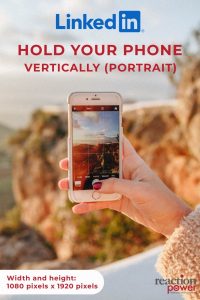
Aspect ratio: 9:16
When to use LinkedIn Live
- Showcase and sell your products and services on LinkedIn Live
- When you want to establish your company as a thought leader on LinkedIn live